Let' s count our little fingers!
Ms. Nancy' s blog
for students of English at Greek state primary schools... because there is never enough time to say everything in class!
Wednesday, March 18, 2020
1-2-3-4-5 Once I caught a fish alive!
1-2-3-4-5
Once I caught a fish alive!
Once I caught a fish alive!
Tuesday, November 20, 2018
Let' s make a voki
Sometimes you may need to present yourself or another person for a project of yours. Like we are doing right now with 6th Grade in our eTwinning project Famous people in Europe. It' s time for our famous
persons to present themselves. So, let’ s make a voki to give them a voice!
Vokis are
talking avatars, or talking pictures that represent somebody on the internet.
You can use them for your homework and your projects. Making – or “customizing”
– a voki is fun and free!
INSTRUCTIONS
- First, look up information about your famous person’ s life. Don’ t copy paste anything! Write a simple text in your notebook, half a page long, based on what you have found
- Go to https://www.voki.com/site/create
- From the menu on the left click on the face to choose a face for your famous person. Don’ t choose anything that has a star on it – it’ s not free!
- Click on the clothes to choose clothes and accessories
- Click on the picture to choose a background picture
- Click on the palette to change the colour of the skin, hair, eyes, mouth…
- Now the difficult part: click on the speaker to give your famous person a voice.
- Either type a text about your famous person’ s life and choose a man’ s or a woman’ s voice below your voki. Make sure you don’ t forget full stops or commas and you don’ t make mistakes, otherwise the “voice” will sound strange and wrong.
- Or you can use your microphone to allow voki to record your own voice while you are reading your text.
- After you have customized your voki’ s appearance and voice click Save (Let’ s hope your voki looks and sounds like your famous person!)
- Give your character a name and click Save
- In the little box that opens, click NO, thanks, continue as a guest
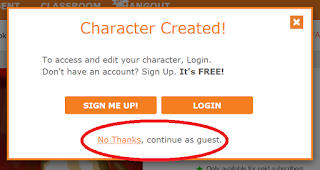
- Click the URL button to copy it (as you can see in my picture)

- Share it with your partners or friends.
Thursday, October 18, 2018
Do you want to make a cartoon or comic of your own?
Hey, kids!
You all like reading comics and cartoons but some of you might want to create one of your own. You can take your pencil and start making one or you can make it online with the help of these tools.
Make Beliefs Comix
How to use it:
* You can build a comic story of up to 9 panels. You add panels by clicking (+). You delete panels by clicking (-)
**You can create comics on your computer, your iPad and your smart phone.
Watch my video tutorial for more help and let the fun begin!
Comic strip maker
Choose a background, your character(s), the objects that you like, add word balloons, then download your comic! You can make as many panels as you like but the best option is 3 or 6 or 9 etc. Watch my video tutorial for more!
You all like reading comics and cartoons but some of you might want to create one of your own. You can take your pencil and start making one or you can make it online with the help of these tools.
Make Beliefs Comix
How to use it:
* You can build a comic story of up to 9 panels. You add panels by clicking (+). You delete panels by clicking (-)
**You can create comics on your computer, your iPad and your smart phone.
- Use the blue scroller bar in the Characters’ screen to choose a character. Click on the character you like
- There are 4 different versions of the same character. Select the one you like
- Place a talk or thought balloon by clicking on Balloons and choose the size you wish. Use the scroll bar to see the sizes available
- Do the same for Objects, Words and Backgrounds
Watch my video tutorial for more help and let the fun begin!
Comic strip maker
Choose a background, your character(s), the objects that you like, add word balloons, then download your comic! You can make as many panels as you like but the best option is 3 or 6 or 9 etc. Watch my video tutorial for more!
Subscribe to:
Posts (Atom)
